- Required documents for Bachelor degree applicants#bc
-
As part of the admission procedure to the bachelor’s degree program, it is necessary to provide an assessment of foreign secondary education (no later than the deadline specified in the admission requirements). Applicants may submit a "certificate of assessment of foreign secondary education" issued by the Rector's Office of the CTU in Prague and valid for the academic year of admission to the FBME CTU or a "decision on recognition of the validity of a foreign certificate in the Czech Republic and a nostrification clause" issued by the regional authority (Prague City Hall).
Since applicants must apply for a visa to the Czech Republic, it is strongly recommended to submit a "certificate of assessment of foreign secondary education issued by the Czech Technical University in Prague" as part of the admission procedure. The process of obtaining this certificate is much faster and cheaper.
- Required documents for Master degree applicants#mgr
-
In the context of the admission procedure for the follow-up master's degree programs, it is necessary to submit the assessment of foreign higher education (no later than the deadline specified in the admission procedure conditions). Applicants may submit a "certificate of assessment of foreign higher education" issued by the Rector's Office of the CTU in Prague and valid for the academic year of admission to the FBME CTU or a "certificate of recognition of foreign higher education and qualifications in the Czech Republic (nostrification)" issued by, for example, a university or the Ministry of Education of Youth and Sports of the Czech Republic.
Since applicants must apply for a visa to the Czech Republic, it is strongly recommended to submit a "certificate of assessment of foreign higher education issued by the Czech Technical University in Prague" as part of the admission procedure. The process of obtaining this certificate is much faster and cheaper.
- User Account and Password#account
-
Initial CTU Password
- For the initial setting of the CTU password, use this form.
- This form is intended only for newly admitted applicants and CTU students and it can be used within 180 days from the registration of the person in the CTU information system. If you were a CTU student in the past, use your original user name and password to login.
- In case of expiry of the validity of the password, use this form to renew the CTU password.
- If you forgot the CTU password, you will have to come (in person) to the IT department (room N. B-09, behind the reception, address nám. Sítná 3105, Kladno) or to Prague to the CTU Card Office.
- Complete information regarding the CTU password can be accessed here.
Changing the Password:
- This method can be used when users know their username and CTU password.
- Login to https://usermap.cvut.cz/search?lang=en. Login button is in the upper right corner.
- After successful login, click on your username (upper right corner).
- Page with your personal details will upload.
- Go to Settings and then User password settings (CTU password) and you can change your password.
- Mailboxes - Office 365#email
-
All students are required to use CTU email!
Creating a mailbox:
The user logs in at https://usermap.cvut.cz, finds their person and click on Request CTU Email Address on the Settings> Email Address Settings> Add Email Address tab. The mailbox and address will be created by 6:00 the following day. The user can find the email address at https://usermap.cvut.cz.
Blocking a mailbox:
- Automatically 180 days after the end of the relationship with CTU.
- At the request of manager and/or upon decision of the system administrator in case of an incident.
Unlocking a mailbox:
- At the user’s request via the HelpDesk, if the conditions for access to the mailbox are met.
Cancelling a mailbox:
- Automatically after 500 days from the end of the last relationship with CTU.
Mailbox configuration:
- Login username: username@cvut.cz
- Password: CTU Password
- Default address: username@student.cvut.cz or username@partner.cvut.cz (valid for the Lifelong Learning Program)
- Web access: https://outlook.office365.com
- IMAP address / port / sec: outlook.office365.com / 993 / SSL/TLS
- SMTP address/ port / sec: outlook.office365.com / 587 / STARTTLS
- Mailbox size: 50GB
- CTU Student Identity Card#card
-
- Issuing the new CTU or ISIC card is only possible for new students of faculties and institutes of the CTU. If you already owned a CTU or ISIC card in the past, it is necessary to activate the already issued card.
- All activities connected with the CTU or ISIC card must be dealt with at the CTU Card Office.
- It is possible to use the electronic reservation system for this office (reservation is accessible here). The advantage of the electronic reservation is that you will be called to the desk at the time selected by you.
- Complete information about the CTU cards can be accessed here.
- Wireless Internet Access#eduroam
-
Eduroam password setup
In order to access the Eduroam network, it is necessary to setup a password on the web page https://usermap.cvut.cz/search?lang=en.
Login in the upper right corner with the use of the CTU PASSWORD.
Click on your name in the upper right corner and select the User profile.
Choose the Eduroam password settings in the Settings folder.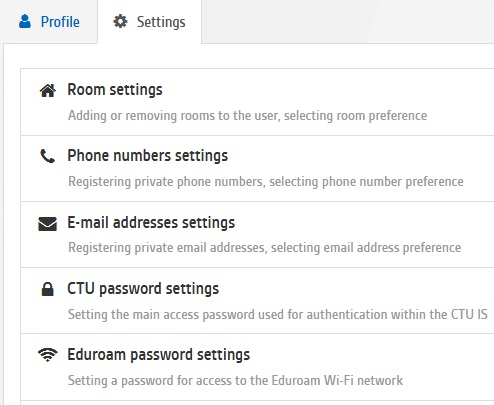
Enter the password here (for safety reasons, enter a password different from the CTU PASSWORD). Press the Save password button. From this moment, your Eduroam password is set up (it is not necessary to change it every year).
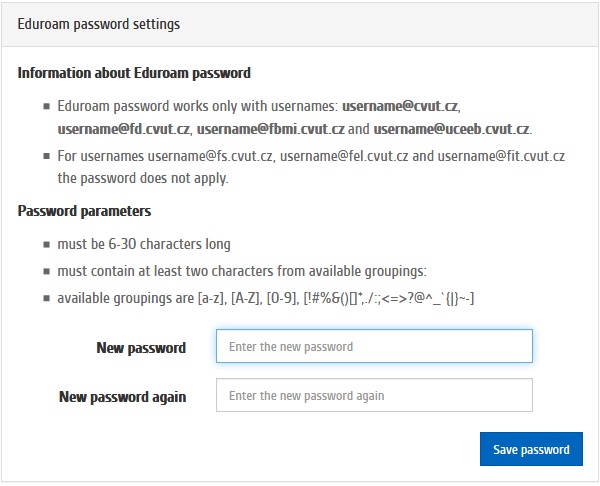
Instructions how to setup the Eduroam network for Windows operation system and Apple devices
To setup the wireless Eduroam network, it is possible to use the wireless network cat-eduroam in the vestibule of the faculty. This wireless network is restricted only to pages necessary for the setup.
A CAT program can be used to setup the wireless network Eduroam, which will do everything automatically.
This program can be downloaded from the web page cat.eduroam.org. Click on the highlighted item as can be seen on the picture below.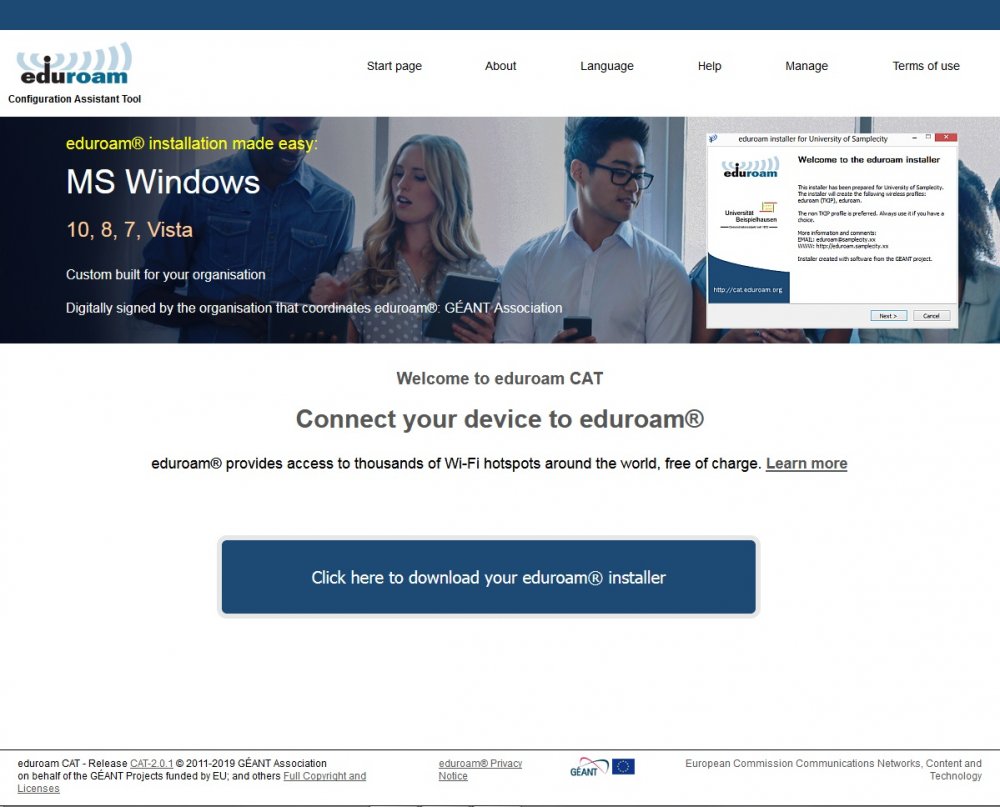
In the menu, you will find the name of our faculty. Click on it. In case you fail to find the faculty, you can use the search (enter the biom to the search and only our faculty should remain in the offer).
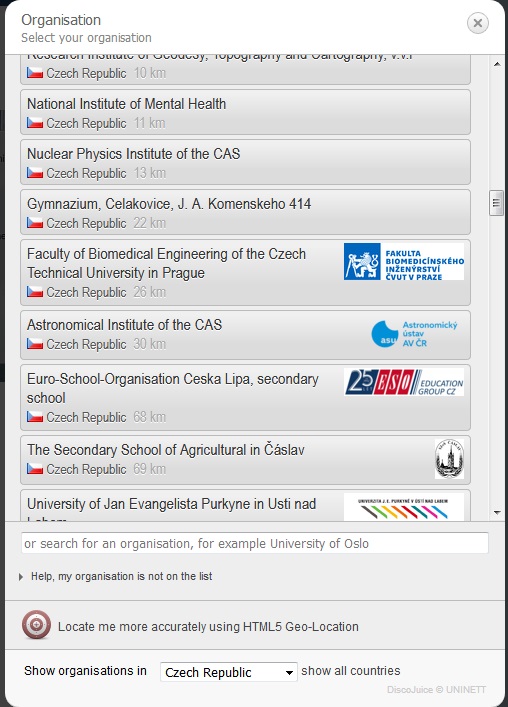
The page will offer you the right version of the program for your operation system. In case some other operation systems appeared than the one that you are using or you just want to download a program for another computer, click on Choose another instaler to download. Here you can choose any other supported operation system.
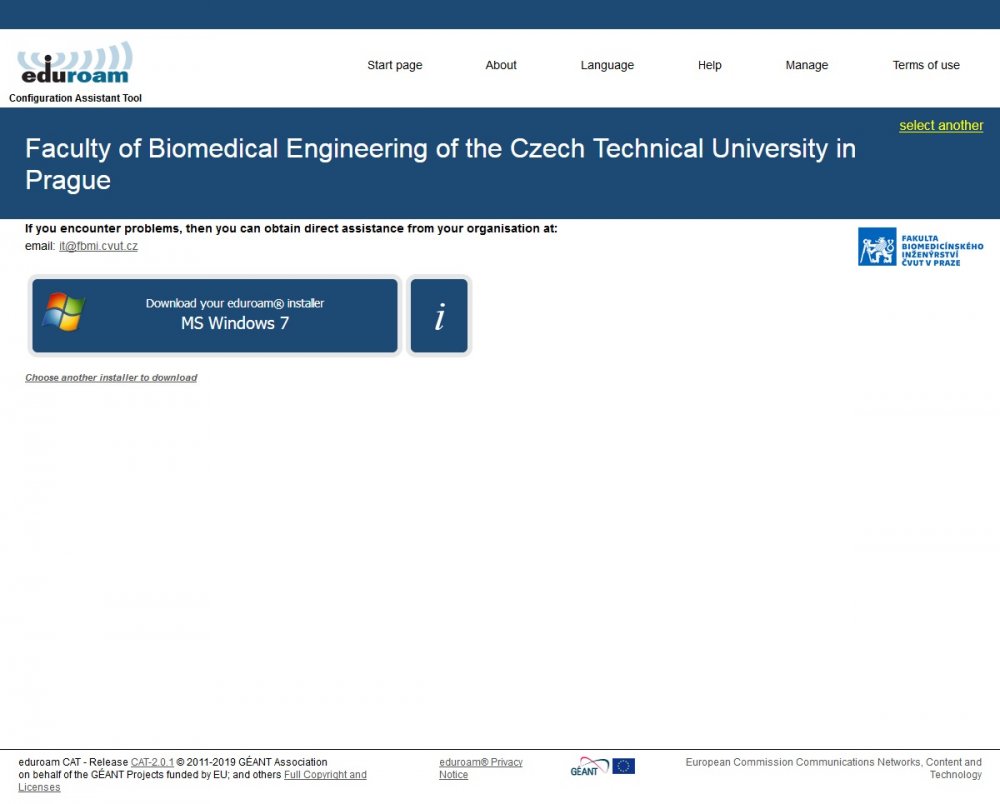
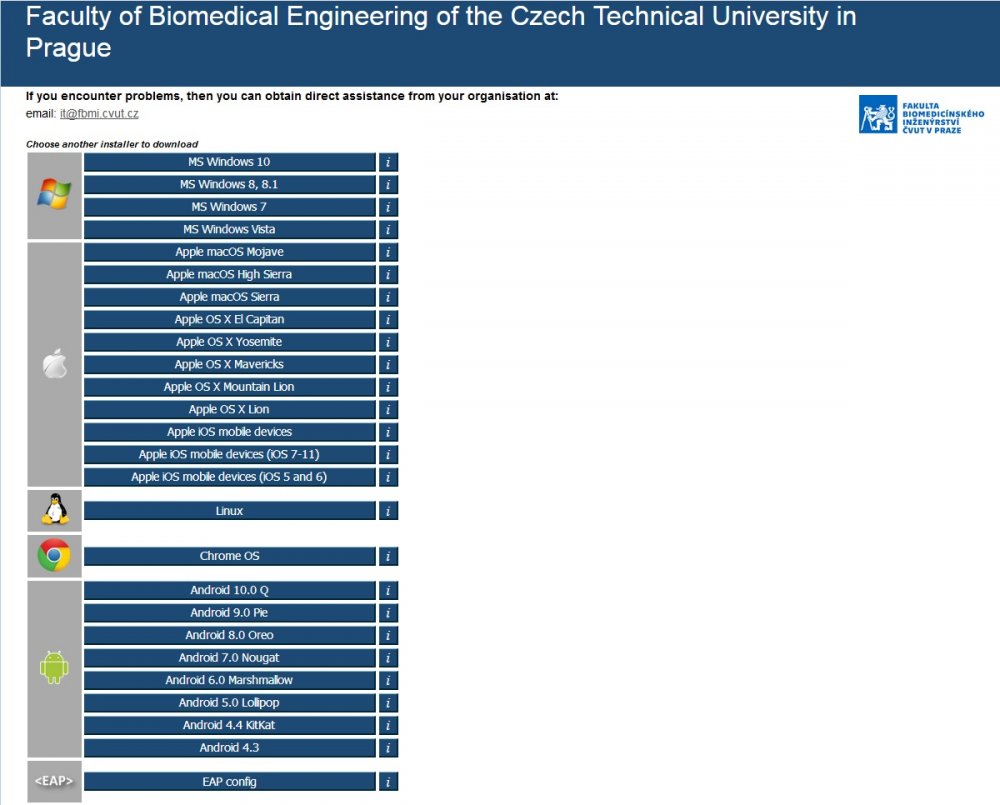
You will start downloading the program by clicking on the requested operation system. Run the program after downloading.
At the end of the installation, the program will ask you to enter the username and password. Username of the Eduroam network is in the format *@fbmi.cvut.cz. * replaces your username by which you login to your email or KOS. Password is the Eduroam password that you setup on the webpage https://usermap.cvut.cz/search?lang=en. See the Eduroam network password setup.
After the completion of the installation, you should be automatically connected to the Eduroam wireless network. If you are not, check whether your Wi-Fi is turned on and you are connected to the wireless Eduroam network.Instructions how to setup an Eduroam network for Android operation system
To set up the Eduroam wireless network, you can use the eduroam CAT or geteduroam programs (suitable for newer Android versions), which will set everything up for you.
eduroam CAT
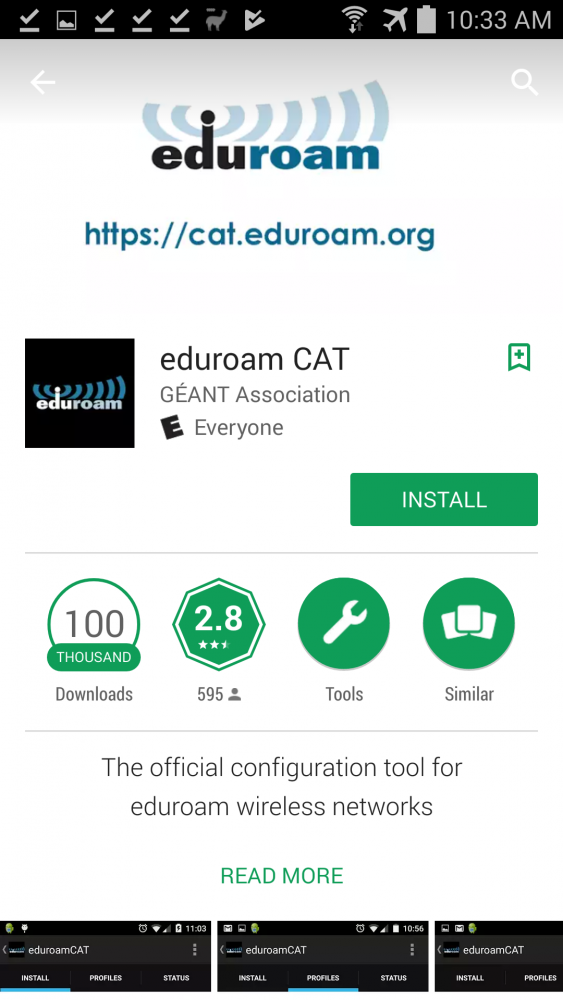
Run the program after downloading. In the menu, you will find the name of our faculty. Click on it. In case you fail to find the faculty, you can use the search (enter the biom).
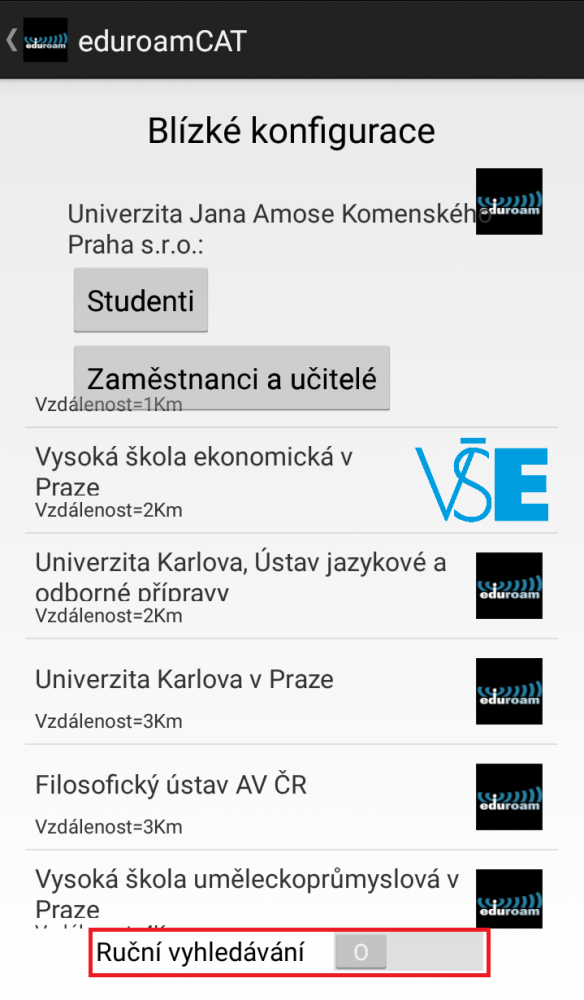
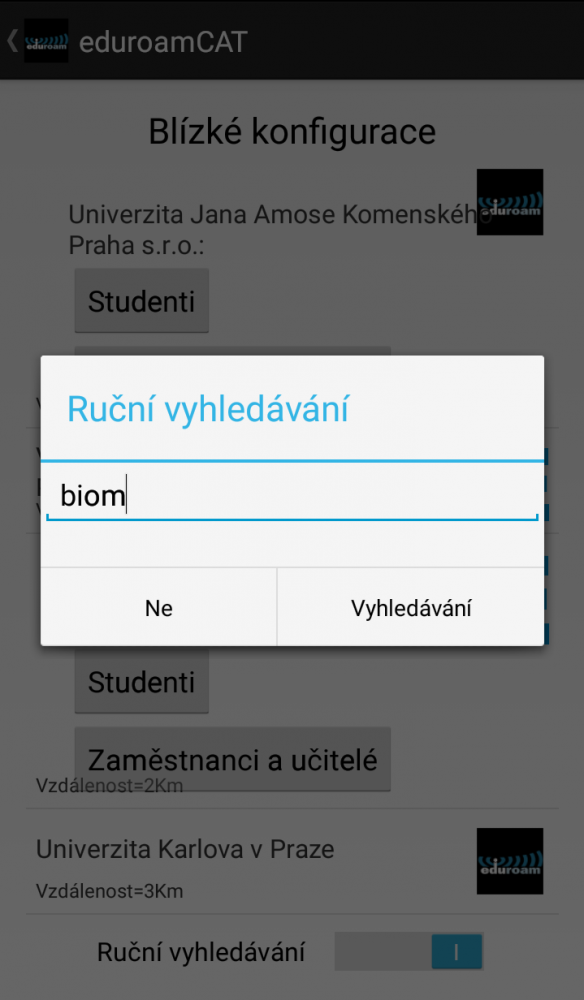
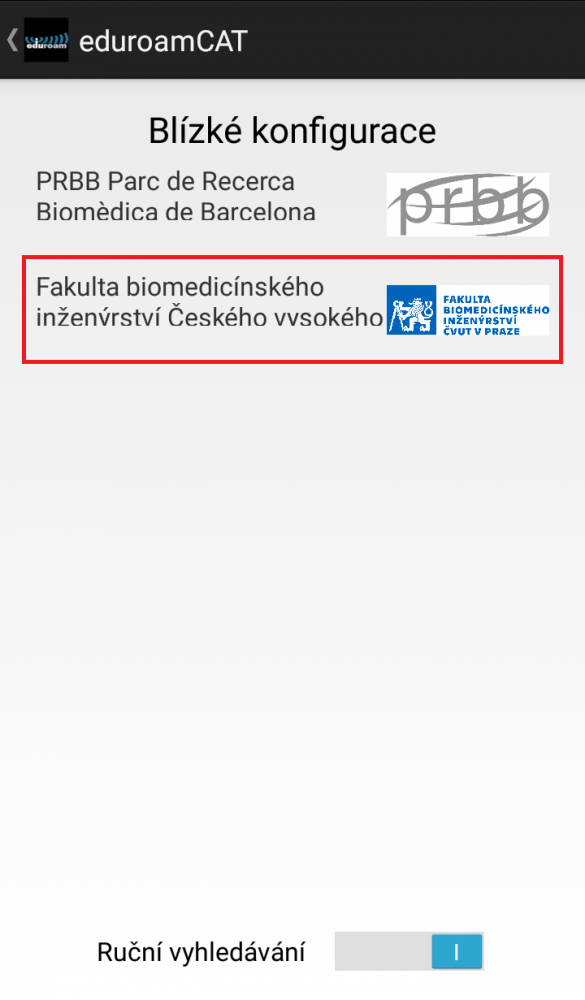
Continue by pressing the Install button.
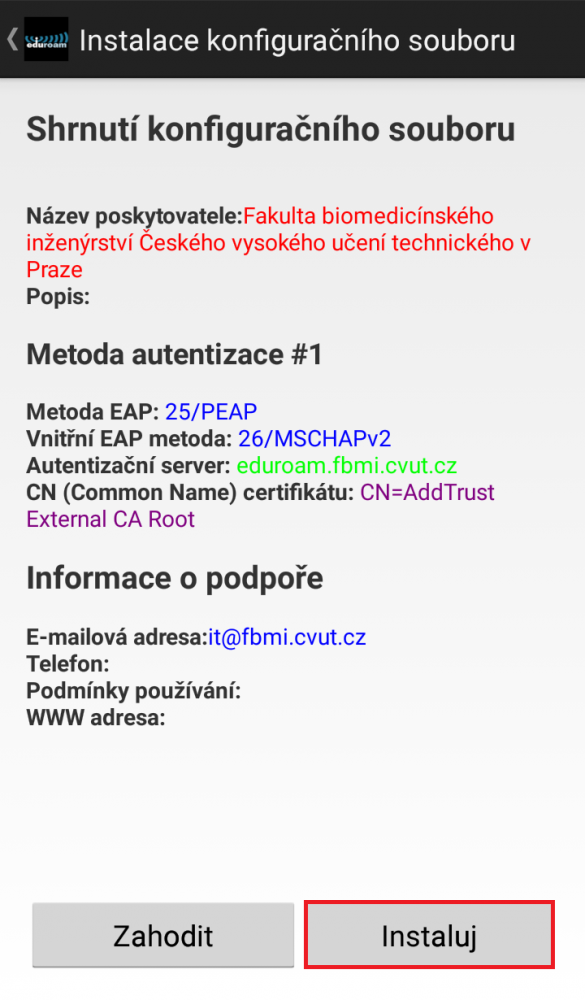
You will be asked to enter the username and password. Username of the Eduroam network is in the format *@fbmi.cvut.cz. * replaces your username by which you login to your email or KOS. Password is the Eduroam password that you setup on the webpage https://usermap.cvut.cz/search?lang=en. See the Eduroam password setup. After filling in, press the Install button and the Eduroam wireless network profile will be created.
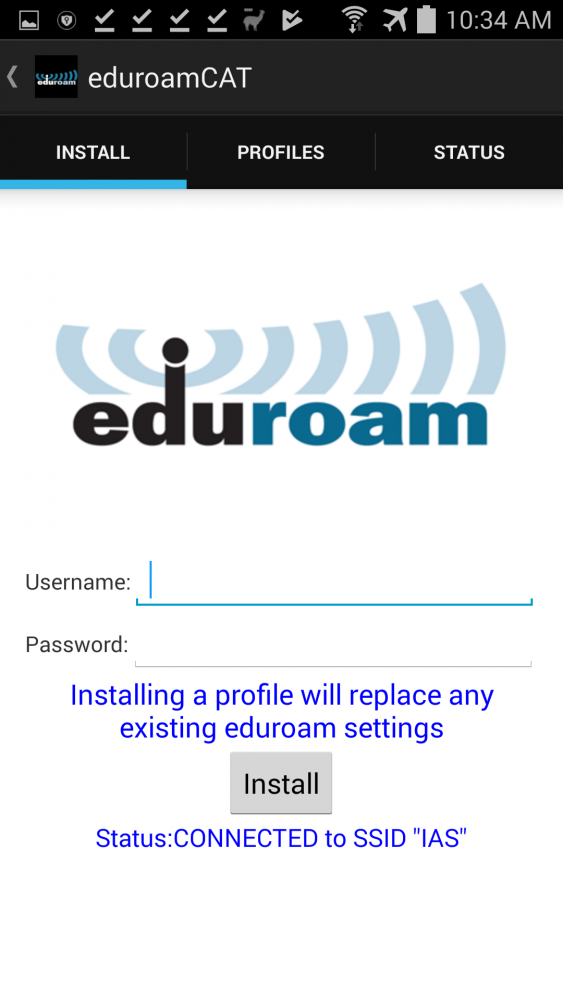
geteduroam
This program can be downloaded from Google Play.
Open the geteduroam application, search for Faculty of Biomedical Engineering of the Czech Technical University in Prague (just enter biom in the search) and confirm Next.
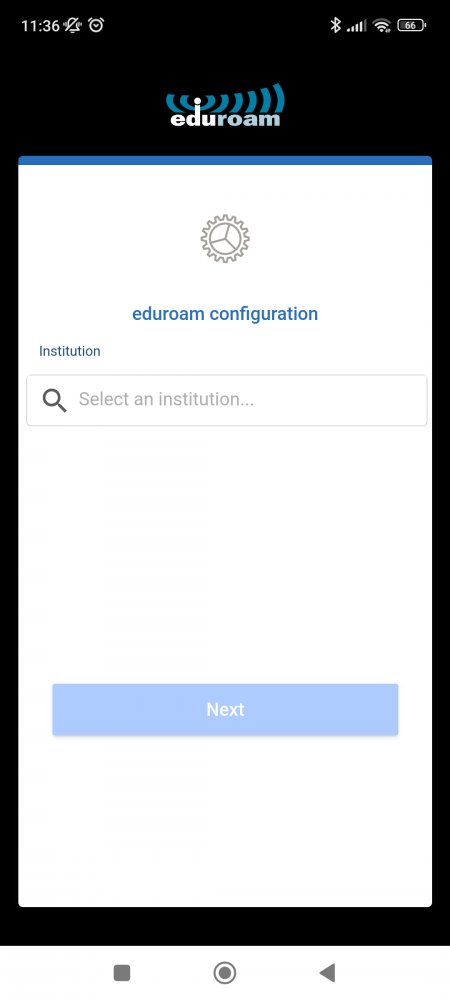
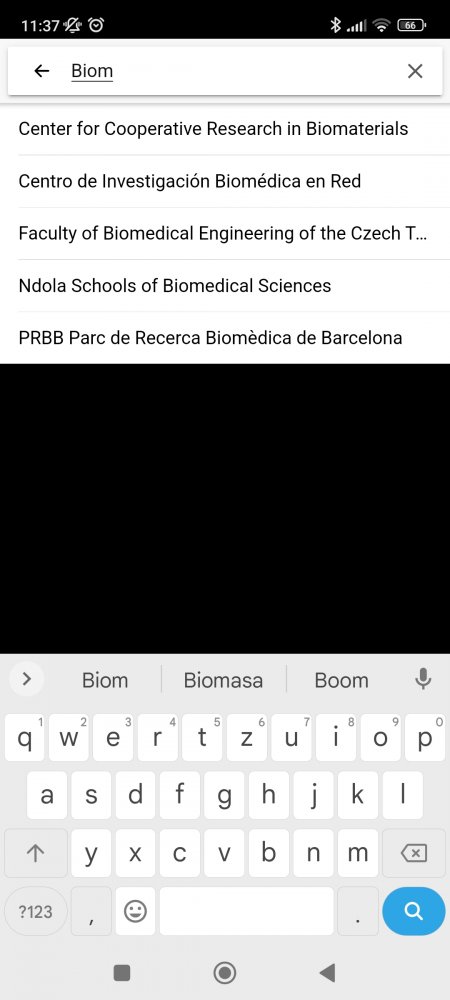
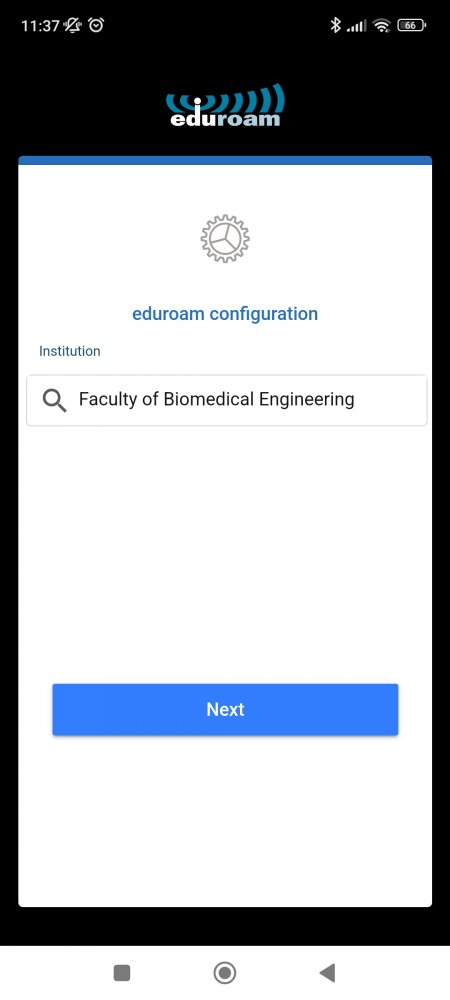
Enter your username in the format *@fbmi.cvut.cz (where instead of * you put your username, which you use to log in e.g. to e-mail, Kosu) and Password is the Eduroam password you set on the usermap.cvut.cz page. Then confirm the network connection.
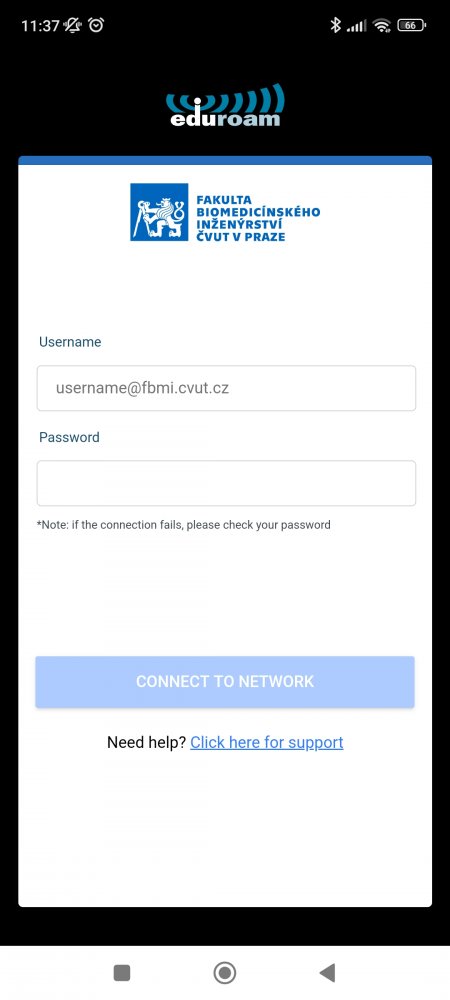
- Student Information System (KOS)#kos
-
- During the semester, the time will come when you will need to register for your exams. At that time, you will need to sign up at the so-called KOS system, which is the university’s system for registering for courses, exams and recording your study results.
- Use the login data stated and set during activation of the CTU PASSWORD in order to access the KOS information system.
- KOS is accessible on this address https://kos.cvut.cz (English website - click on the upper right corner).
